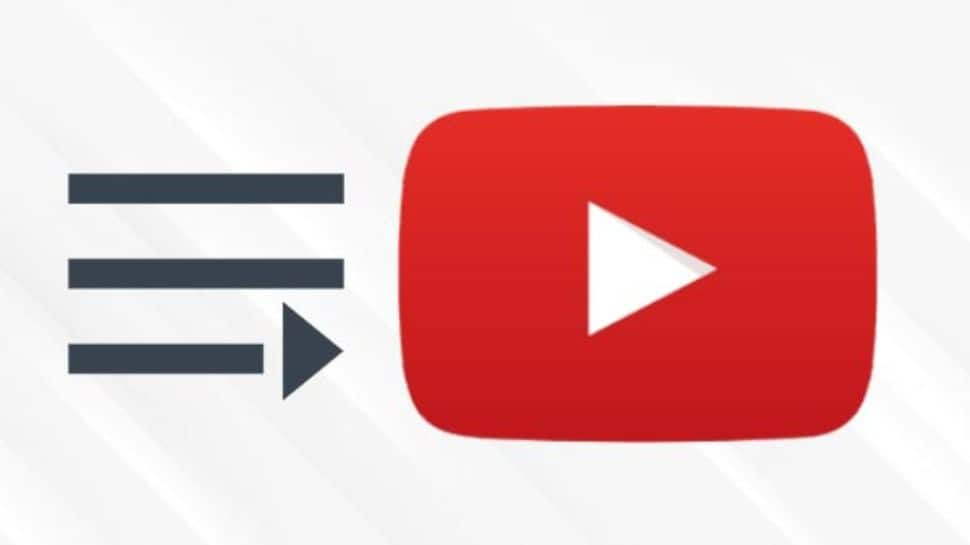A YouTube playlist is a group of videos under a common theme that are played one after another. Users make their own playlists depending on their favorite videos. Even creators make playlists of related videos to increase their watch time. The videos arranged in a playlist encourage the viewers to watch other videos in that playlist which increases the watch time of the video creators. The YouTube playlists can be shared with other people and they can even be edited.
If you find the playlist feature interesting and want to learn how to create your own playlist on YouTube, you can refer to the YouTube Web option or YouTube app option.
Here is a step-by-step guide on how to create a YouTube playlist-
YouTube Web-
Step 1: Go to Google Chrome or Browser and sign in to your YouTube account.
Step 2: Go to the video that you want to add to the playlist.
Step 3: Click on the Save option below the video.
Step 4: Choose any one of the two available options- Existing Playlist or Create A New Playlist.
Step 5: Enter the name of your playlist and select the privacy option (public, private, or unlisted).
Step 6: Click on Create option.
Step 7: Follow Steps 2 to 6 with other videos which you want to add to the playlist.
To view or edit your playlist, you can go to the Library option on the left menu and click on your playlist name for the same.
YouTube App-
Step 1: Go to the YouTube app on your desktop or mobile phone.
Step 2: Find and play the video that you want to add to the playlist.
Step 3: Tap and click on the Save button below the video.
Step 4: Click on Create A Playlist option or the Existing Playlist option.
Step 5: Enter the name of the playlist and select the privacy option (public, private, or unlisted).
Step 6: Tap on the Create option.
To view or edit your playlist, you can go to the Library option on the left bottom and click on your playlist name for the same.