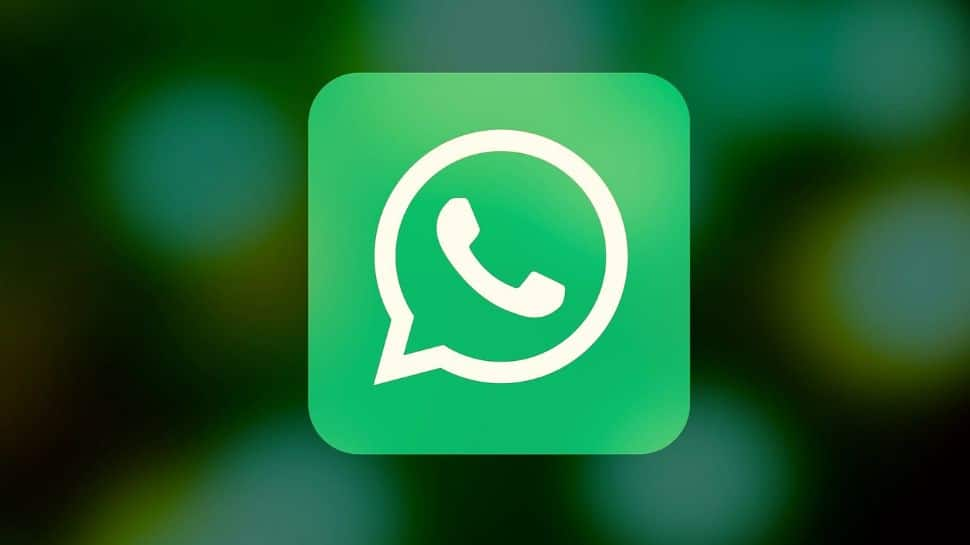New Delhi: Whatsapp has brought a new reliant and faster way to transfer chat/data from your old device to a new one via a Quick Response (QR) code-based way. The users need to just scan the appearing QR code on the old phone from the new one to start transfering the chat history using a local Wi-Fi connection.
If you want to move your Whatsapp chats to a new phone, you can now do it more privately without your chats ever leaving your devices, Mark Zuckerberg announced in the broadcast channel.
How To Transfer The Chat History Via QR Code?
Note you have to make sure that the both devices the sender and receiver are connected to the same Wi-Fi network. Plus, your both device must run on Android OS Lollipop 5.1 or above to support the feature.
If so the case, scroll down to see this step-by-step guide.
Step 1: Open Whatsapp on the old device and click to Settings > Chats > Chat Transfer.
Step 2: You will see the QR code.
Step 3: Scan the QR code from the new phone to start the transfer process.
Now you have to follow the steps on your New phone to complete the process.
Step 1 – Download and then open Whatsapp on your new phone. Go through the setup.
Step 2 – Tap Accept terms and conditions > Verify your phone number.
Step 3 – Tap Start on Transfer chat history from old phone.
Step 4 – Accept requested permissions and then you’ll see a QR code.
Step 5 - On your old phone scan the QR code shown on your new phone.
Step 6 - Accept the invitation to connect on your new phone to link your new phone to your old phone.
Step 7 - While your chat history is transferring, a percentage bar will track the progress. Keep both phones unlocked and don’t leave WhatsApp. Messaging is paused during the chat history transfer. You can Cancel the process at any time.
Step 8 - Once the import is complete, tap Done.
Wait until the process is done. There you go. All your chat data with messages, files, and documents in your new phone.